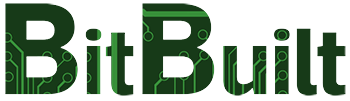- Joined
- Jan 28, 2016
- Messages
- 60
- Likes
- 661
File structure and naming schemes
If your setup does not match this, it will not be guaranteed to work, or even show up in the loader:
Proper file structure for GameCube games
Proper file structure for Wii games
Quick reference
Gamecube:
USB:/games/Game Description/game.iso
Please note: Due to the way Nintendont integration works, the .iso file for each game must be literally named "game.iso" (without the quotes). Naming an iso file anything other than "game.iso" will cause it to not show up in RVLoader's game list. The folder that houses each game's .iso file can be named whatever you like. If you do everything correctly and games still aren't showing up, check your Folder Options in Windows Explorer to see if File Name Extensions are visible. If they aren't, then you've likely accidentally named the file "game.iso.iso" due to the true file extension being hidden from you by Windows. Removing the duplicate ".iso" will fix the problem.
Wii:
USB:/wbfs/ANYDESCRIPTION.wbfs
Converting .iso files to .wbfs
Use this tool: http://www.isotowbfs.com/
Make sure you select the split option that mention FAT32.
Installing Covers
Game covers can be downloaded from https://www.gametdb.com/. Use the search feature to find your game and select the correct link (Eg. GMSE01 - Super Mario Sunshine). You can also download the entire GC/Wii cover collections under the "Covers" section here: https://www.gametdb.com/Wii/Downloads#cover_packs
Save a cover shown on the right and place in USB:/rvloader/covers/
Covers are 160px × 224px PNG files and need to be named the same as the game ID (Eg. GMSE01.png)
Changelog:
(yyyy-mm-dd)
2023-04-03 - Stitches - Added a passage to specify that Gamecube .iso files must be named "game.iso" rather than being named after the game like their containing folder.
2023-06-05 - Stitches - Added a passage to the Gamecube section to troubleshoot hidden file extensions.
If your setup does not match this, it will not be guaranteed to work, or even show up in the loader:
Proper file structure for GameCube games
Code:
USB://
games/
Batman Begins/
game.iso
Game Description/
game.iso
disc2.iso
Code:
USB://
wbfs/
IRONMAN.wbfs
ANYDESCRIPTION.wbfs
AnySubfolder/
whatever.wbfsQuick reference
Gamecube:
USB:/games/Game Description/game.iso
Please note: Due to the way Nintendont integration works, the .iso file for each game must be literally named "game.iso" (without the quotes). Naming an iso file anything other than "game.iso" will cause it to not show up in RVLoader's game list. The folder that houses each game's .iso file can be named whatever you like. If you do everything correctly and games still aren't showing up, check your Folder Options in Windows Explorer to see if File Name Extensions are visible. If they aren't, then you've likely accidentally named the file "game.iso.iso" due to the true file extension being hidden from you by Windows. Removing the duplicate ".iso" will fix the problem.
Wii:
USB:/wbfs/ANYDESCRIPTION.wbfs
Converting .iso files to .wbfs
Use this tool: http://www.isotowbfs.com/
Make sure you select the split option that mention FAT32.
Installing Covers
Game covers can be downloaded from https://www.gametdb.com/. Use the search feature to find your game and select the correct link (Eg. GMSE01 - Super Mario Sunshine). You can also download the entire GC/Wii cover collections under the "Covers" section here: https://www.gametdb.com/Wii/Downloads#cover_packs
Save a cover shown on the right and place in USB:/rvloader/covers/
Covers are 160px × 224px PNG files and need to be named the same as the game ID (Eg. GMSE01.png)
Changelog:
(yyyy-mm-dd)
2023-04-03 - Stitches - Added a passage to specify that Gamecube .iso files must be named "game.iso" rather than being named after the game like their containing folder.
2023-06-05 - Stitches - Added a passage to the Gamecube section to troubleshoot hidden file extensions.
Last edited by a moderator: