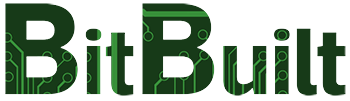There is a lot of information out there about these Gamecube modchips, but a lot of it is incorrect. Hopefully this guide will clear some of that up.
What is a Xeno GC?
This modchip is a tiny chip designed to go inside a Gamecube console to allow it to read burned copies of games. It is designed to sit directly on the underside of the daughterboard for the disc drive. There are six points that must be soldered in order for this to work, and the leds built into the chip will tell you when it's working.
Parts Needed
Xeno GC / XenoGC modchip (~$3 on Ebay including shipping)
Gamecube Console
Soldering Iron and Solder
Multimeter
Phillips Screwdriver
4.5mm Security Bit (~$3 on Ebay including shipping)
Clear Epoxy
Electrical Tape
Bendy Small Wires (can be found in broken controller cables)
Burned games for testing (preferably Ritek Ridata mini dvds)
Step 1: Disassembly
You will need access to the bottom side of the daughterboard for this project.
**If this is your first time disassembling a Gamecube, it is a good idea to take pictures with your phone as you go. That way you can see where everything went exactly when putting it back together.
To disassemble your Gamecube, first you will need to remove the four hexbolts on the bottom side of it using your 4.5mm security bit. Some guides say you can melt a pen and use that to form the bit and remove the screw, but this is not recommended. The proper bit costs $3 shipped, and if you get melted plastic on the bolts, you won't be able to get into your Gamecube. After you remove those four bolts, you can take off the top half of the Gamecube.

This picture is after the laser assembly has been removed so that all screwholes can be seen at once. Remove the screws from all the places circled in blue. The fan will need to be removed in order to reach the four underneath it (When putting it back together, make sure to put those in before the fan.)

After taking out all of those screws, you can remove the silver plate with the laser assembly still attached. Remove these screws as well, and then you'll have access to the daughterboard underneath.
Step 2: Wiring
The modchip is made so that it can be directly soldered onto the circuit board. However, it is strongly recommended that you use wires to install it instead, since they are significantly easier to troubleshoot, and the modchip is much easier to remove or replace. For doing a wired install, you will need some very thin flexible wires. A good place to look for them is inside the cables of a broken gaming controller. You will need six of them, preferably about 2" long each and in different colors to avoid confusion.

Here are the two locations we are concerned with. In the red circle is the potentiometer. We will use this later. The yellow circle is around the place we will be installing the modchip.

Here are the points you will need to solder the wires to. Some of the points have more than one place they can be soldered to on the circuit board. You do NOT have to solder to all of them, only one. The others are included in case one spot gets too messy. It is important to make sure that no contacts are bridged.

After everything is soldered in, put electrical tape underneath your modchip so that it isn't directly touching the circuit board. Put another piece on top of the modchip, but make sure that the little LEDs are still visible. If you don't insulate it before testing, it can cause an error.
Step 3: Testing
Before epoxying in your new modchip, you will want to test it. Put the laser assembly and the metal shielding plate back on your Gamecube, but leave the plastic top half off. Plug it into your tv, and turn it on. You should be able to see a red light inside. It will do one of these things:
1) Doesn't light up.
2) Lights up red, stays red.
3) Lights up red, starts continuously blinking.
4) Lights up red, blinks 2-3 times, then turns solid red again.
5) Lights up red, blinks 2-3 times, then turns a solid different color (orange or green).
1) If it doesn't light up, make sure your electrical tape isn't covering the LEDs. If it's not, then check that your wires are all connected firmly in the right places and that nothing is bridged. As a last resort, you could replace your wires in case one of them is broken. If you are sure it is installed correctly but it still won't light up, your modchip may be defective.
2) If your modchip lights up and stays a solid red, then it is receiving power, but something isn't connected right. Check that your wires are all soldered in the correct places and that nothing is bridged. Make sure that you have electrical tape above and below the modchip. As a last resort, you could replace your wires.
3) Another error. See number 2.
4) Good news! Your modchip is functioning perfectly. Time to move on to step 4.
5) Good news! Your modchip is functioning perfectly. Time to move on to step 4.
Step 4: Laser Adjustment
Once your modchip is installed correctly, it is time to make sure it can read your games. Original Gamecube games don't need as strong of a laser as burned ones, so most of the time you'll have to turn up the power on your laser. Fortunately, this is very easy due to the laser pot. A pot (or potentiometer) is an adjustable resistor. In this case, it is used to control how strong the laser is and can be turned up and down using a Phillips head screwdriver. Since it's a resistor, a higher value means a weaker a laser. A lower value means a stronger laser.
**Before adjusting the pot, put in a regular Gamecube game and make sure it can read it. Then take a burned game and see if it can read it. If it can't, the move on to the pot tweak. When testing games, you will have to hold down the two black plastic switches in the back right corner of the console. If they aren't held down, it assumes the lid is open and won't load a game.
**Some guides say to turn the pot a quarter turn. Do not do this. Every Gamecube has a different resistance, so in many Gamecubes it can turn the pot all the way down, shortening your laser's life and possibly damaging your discs.

The part circled in red is the pot. It has two metal legs on it that can be used to see how strong it is. Take your multimeter and measure how many ohms it is. The value should be somewhere between 150 and 600 ohms. Write this number down so that you can restore it if the modchip doesn't work out. Now we will take out our screwdriver and turn the pot counterclockwise the tiniest amount possible. A good rule of thumb is to turn it down 20 ohms at a time. Measure after you've adjusted it each time, then put in your burned game. It's a good idea to have at least 3 games to test with for some variety. If it lingers a long time at the Gamecube logo before starting up the game, turn it down just a bit more. The trick is to get it just low enough to easily read your games, but not any lower.

Once your console is able to play all of your test games, you can go ahead and epoxy on your modchip. I use clear epoxy for plastic to secure the wires on the circuit board but not the modchip. That way it can always be replaced or removed in the future.
Step 5: Reassembly
For reassembly, just follow the instructions for disassembly, but in reverse. Make sure to put the four screws that go under the fan in before you replace the fan. When putting the top half of the shell back on, make sure that all three of the buttons press normally before screwing it back together.
Burning Games
This guide is not to tell you how to make copies of games. However, if you burned a game incorrectly, it can lead to difficulty telling if your modchip works. So, for consistency, there are a couple tips that might solve common issues.
-ImgBurn is a free program for burning discs that has been proven to work
-Make sure that you chose to burn the disc at the slowest speed possible
-Ritek Ridata brand mini-dvds are the best for this application (with normal pot tweaking, 9/10 work), Sony brand is available in Best Buy but are harder to read (4/5 work, but may need more pot tweaking), and TDK brand is not recommended. Using a different brand disc may have an impact on how well your console is able to read them.
Notes
Earlier it was mentioned to check that it can read both regular and burned games after installing the modchip. This is because I once came across one that allowed the Gamecube to read burned games only, and the laser had to be turned up a LOT. After troubleshooting, I found that it wasn't the modchip, or the gamecube, or the circuit board, but the laser itself. Replacing just the laser solved the entire problem. It wasn't weak, or third party, or out of the ordinary in any visible way. It worked fine before installing the modchip, and after removing it.
The cheap Xeno GC's you can buy on Ebay work just fine, but both LEDs are red. This can be confusing since most information on Xenos states that a red light indicates an error, and it is only working once it turns orange or green. This is no longer the case. As long as it blinks 1-2 times, does a longer blink, and then comes back on and stays on, the modchip is operating correctly.
The reason this guide shows a wired install instead of a wireless one is that if you solder the modchip on and receive and error, it's nearly impossible to troubleshoot. Trying to pull the modchip off of the board can also pull up the contacts underneath, leading to it being overly difficult to install.
If you mess up the points, there are alternate ones you can solder to on the other side of the board. However, it is generally easier to clean up this side than to solder to the tiny points on the other side.
What is a Xeno GC?
This modchip is a tiny chip designed to go inside a Gamecube console to allow it to read burned copies of games. It is designed to sit directly on the underside of the daughterboard for the disc drive. There are six points that must be soldered in order for this to work, and the leds built into the chip will tell you when it's working.
Parts Needed
Xeno GC / XenoGC modchip (~$3 on Ebay including shipping)
Gamecube Console
Soldering Iron and Solder
Multimeter
Phillips Screwdriver
4.5mm Security Bit (~$3 on Ebay including shipping)
Clear Epoxy
Electrical Tape
Bendy Small Wires (can be found in broken controller cables)
Burned games for testing (preferably Ritek Ridata mini dvds)
Step 1: Disassembly
You will need access to the bottom side of the daughterboard for this project.
**If this is your first time disassembling a Gamecube, it is a good idea to take pictures with your phone as you go. That way you can see where everything went exactly when putting it back together.
To disassemble your Gamecube, first you will need to remove the four hexbolts on the bottom side of it using your 4.5mm security bit. Some guides say you can melt a pen and use that to form the bit and remove the screw, but this is not recommended. The proper bit costs $3 shipped, and if you get melted plastic on the bolts, you won't be able to get into your Gamecube. After you remove those four bolts, you can take off the top half of the Gamecube.

This picture is after the laser assembly has been removed so that all screwholes can be seen at once. Remove the screws from all the places circled in blue. The fan will need to be removed in order to reach the four underneath it (When putting it back together, make sure to put those in before the fan.)

After taking out all of those screws, you can remove the silver plate with the laser assembly still attached. Remove these screws as well, and then you'll have access to the daughterboard underneath.
Step 2: Wiring
The modchip is made so that it can be directly soldered onto the circuit board. However, it is strongly recommended that you use wires to install it instead, since they are significantly easier to troubleshoot, and the modchip is much easier to remove or replace. For doing a wired install, you will need some very thin flexible wires. A good place to look for them is inside the cables of a broken gaming controller. You will need six of them, preferably about 2" long each and in different colors to avoid confusion.

Here are the two locations we are concerned with. In the red circle is the potentiometer. We will use this later. The yellow circle is around the place we will be installing the modchip.

Here are the points you will need to solder the wires to. Some of the points have more than one place they can be soldered to on the circuit board. You do NOT have to solder to all of them, only one. The others are included in case one spot gets too messy. It is important to make sure that no contacts are bridged.

After everything is soldered in, put electrical tape underneath your modchip so that it isn't directly touching the circuit board. Put another piece on top of the modchip, but make sure that the little LEDs are still visible. If you don't insulate it before testing, it can cause an error.
Step 3: Testing
Before epoxying in your new modchip, you will want to test it. Put the laser assembly and the metal shielding plate back on your Gamecube, but leave the plastic top half off. Plug it into your tv, and turn it on. You should be able to see a red light inside. It will do one of these things:
1) Doesn't light up.
2) Lights up red, stays red.
3) Lights up red, starts continuously blinking.
4) Lights up red, blinks 2-3 times, then turns solid red again.
5) Lights up red, blinks 2-3 times, then turns a solid different color (orange or green).
1) If it doesn't light up, make sure your electrical tape isn't covering the LEDs. If it's not, then check that your wires are all connected firmly in the right places and that nothing is bridged. As a last resort, you could replace your wires in case one of them is broken. If you are sure it is installed correctly but it still won't light up, your modchip may be defective.
2) If your modchip lights up and stays a solid red, then it is receiving power, but something isn't connected right. Check that your wires are all soldered in the correct places and that nothing is bridged. Make sure that you have electrical tape above and below the modchip. As a last resort, you could replace your wires.
3) Another error. See number 2.
4) Good news! Your modchip is functioning perfectly. Time to move on to step 4.
5) Good news! Your modchip is functioning perfectly. Time to move on to step 4.
Step 4: Laser Adjustment
Once your modchip is installed correctly, it is time to make sure it can read your games. Original Gamecube games don't need as strong of a laser as burned ones, so most of the time you'll have to turn up the power on your laser. Fortunately, this is very easy due to the laser pot. A pot (or potentiometer) is an adjustable resistor. In this case, it is used to control how strong the laser is and can be turned up and down using a Phillips head screwdriver. Since it's a resistor, a higher value means a weaker a laser. A lower value means a stronger laser.
**Before adjusting the pot, put in a regular Gamecube game and make sure it can read it. Then take a burned game and see if it can read it. If it can't, the move on to the pot tweak. When testing games, you will have to hold down the two black plastic switches in the back right corner of the console. If they aren't held down, it assumes the lid is open and won't load a game.
**Some guides say to turn the pot a quarter turn. Do not do this. Every Gamecube has a different resistance, so in many Gamecubes it can turn the pot all the way down, shortening your laser's life and possibly damaging your discs.

The part circled in red is the pot. It has two metal legs on it that can be used to see how strong it is. Take your multimeter and measure how many ohms it is. The value should be somewhere between 150 and 600 ohms. Write this number down so that you can restore it if the modchip doesn't work out. Now we will take out our screwdriver and turn the pot counterclockwise the tiniest amount possible. A good rule of thumb is to turn it down 20 ohms at a time. Measure after you've adjusted it each time, then put in your burned game. It's a good idea to have at least 3 games to test with for some variety. If it lingers a long time at the Gamecube logo before starting up the game, turn it down just a bit more. The trick is to get it just low enough to easily read your games, but not any lower.

Once your console is able to play all of your test games, you can go ahead and epoxy on your modchip. I use clear epoxy for plastic to secure the wires on the circuit board but not the modchip. That way it can always be replaced or removed in the future.
Step 5: Reassembly
For reassembly, just follow the instructions for disassembly, but in reverse. Make sure to put the four screws that go under the fan in before you replace the fan. When putting the top half of the shell back on, make sure that all three of the buttons press normally before screwing it back together.
Burning Games
This guide is not to tell you how to make copies of games. However, if you burned a game incorrectly, it can lead to difficulty telling if your modchip works. So, for consistency, there are a couple tips that might solve common issues.
-ImgBurn is a free program for burning discs that has been proven to work
-Make sure that you chose to burn the disc at the slowest speed possible
-Ritek Ridata brand mini-dvds are the best for this application (with normal pot tweaking, 9/10 work), Sony brand is available in Best Buy but are harder to read (4/5 work, but may need more pot tweaking), and TDK brand is not recommended. Using a different brand disc may have an impact on how well your console is able to read them.
Notes
Earlier it was mentioned to check that it can read both regular and burned games after installing the modchip. This is because I once came across one that allowed the Gamecube to read burned games only, and the laser had to be turned up a LOT. After troubleshooting, I found that it wasn't the modchip, or the gamecube, or the circuit board, but the laser itself. Replacing just the laser solved the entire problem. It wasn't weak, or third party, or out of the ordinary in any visible way. It worked fine before installing the modchip, and after removing it.
The cheap Xeno GC's you can buy on Ebay work just fine, but both LEDs are red. This can be confusing since most information on Xenos states that a red light indicates an error, and it is only working once it turns orange or green. This is no longer the case. As long as it blinks 1-2 times, does a longer blink, and then comes back on and stays on, the modchip is operating correctly.
The reason this guide shows a wired install instead of a wireless one is that if you solder the modchip on and receive and error, it's nearly impossible to troubleshoot. Trying to pull the modchip off of the board can also pull up the contacts underneath, leading to it being overly difficult to install.
If you mess up the points, there are alternate ones you can solder to on the other side of the board. However, it is generally easier to clean up this side than to solder to the tiny points on the other side.
Last edited: